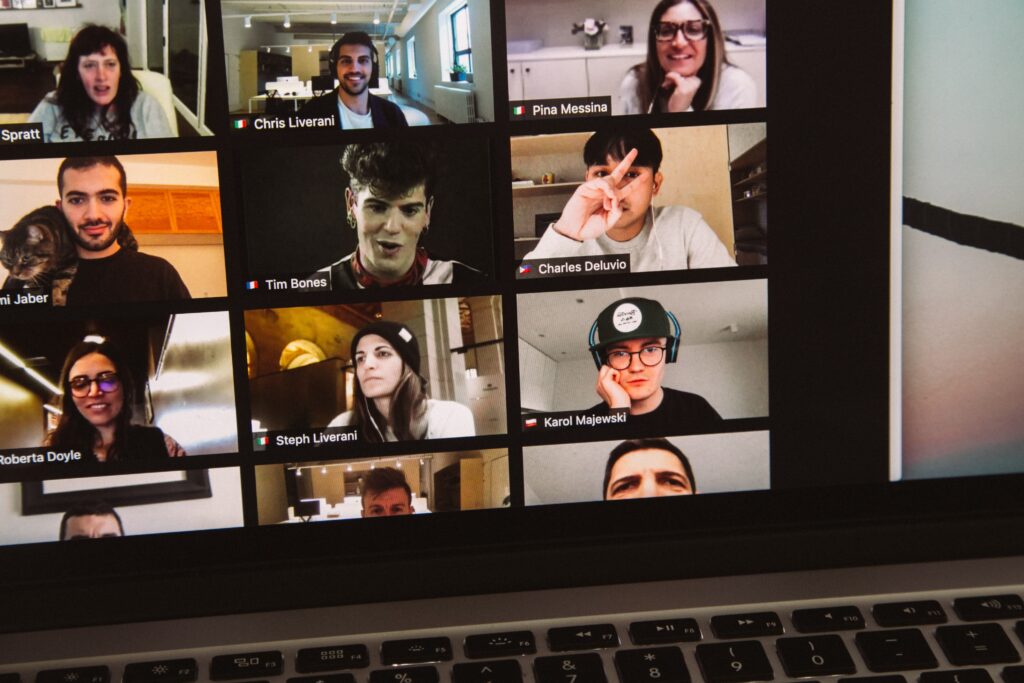The COVID-19 pandemic has made video conferencing software more trendy for real-time collaborations with colleagues and students/teachers who are all stuck at home and unable to meet face to face.
Meeting Google Meet
Out of all the software available, Zoom is perhaps the most commonly used since its free account could already host dozens of people and longer meeting times. Nevertheless, there’s a rising candidate that is meeting the demands of the COVID-19: Google Meet.
For those who are not aware of what Google Meet is, it’s Google’s take on video conferencing software, allowing multiple people in one meeting “room” as well as decent meeting time, minus all the complicated steps Zoom has. According to UC Today,
Features and Security
Perhaps one of Meet’s best features is its meeting time.
Currently, a video meeting could last as long as you want, making it an excellent choice for online webinars, training, meetings, and classes–but this is about to change in October, where each video meeting will only be able to last for an hour, according to Fast Company. Nevertheless, this is already longer than Zoom’s free version, which only allows video meetings for up to 40 minutes.
Furthermore, Meet users could easily send out scheduled meetings via Google Calendar and even launch impromptu video meetings with a bunch of people via Gmail. Perhaps what’s made it even easier to use is that most people these days have a Google account.
The tech giant is also proud of Meet’s security features, which guarantees there are no random anonymous joiners as there are more complex meeting codes and in-transit encryption, as well as additional security protection against account hijacking and phishing. Although the features are still lacking compared to Zoom, Meet is a great alternative for those who want a more straightforward tool for video conferencing.
How to Use it
Now that you know what Google Meet offers, how do you set up your account and use it?
The software is available to use either straight from your browser by heading to the web page or Android or iOS devices, with the former as the best choice if you want to explore the software and its full spectrum of features.
Once you’re there, you will have to choose between starting a meeting or joining one.
When starting a meeting, click the New Meeting button, and then, three choices will appear:
- Get a meeting link to share.
- Start an instant meeting.
- Schedule in Google Calendar, but the third option is only available when you’re using the web browser.
For those who are joining a meeting, you can do so in two ways: first, the host will send a link, and you can easily click on it, and then you’ll be connected; or the host could send you the meeting code that you have to input on the appropriate sections manually.